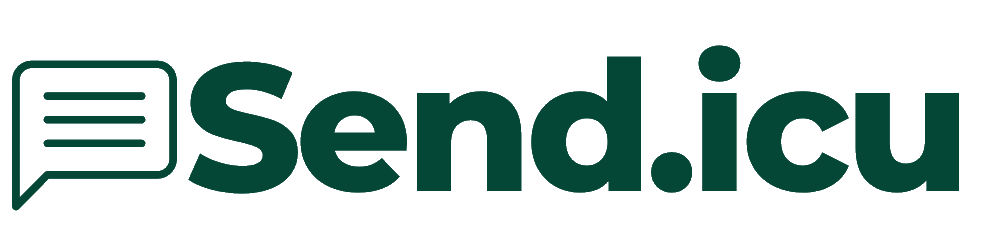How to Send WhatsApp Notifications for WooCommerce Orders?
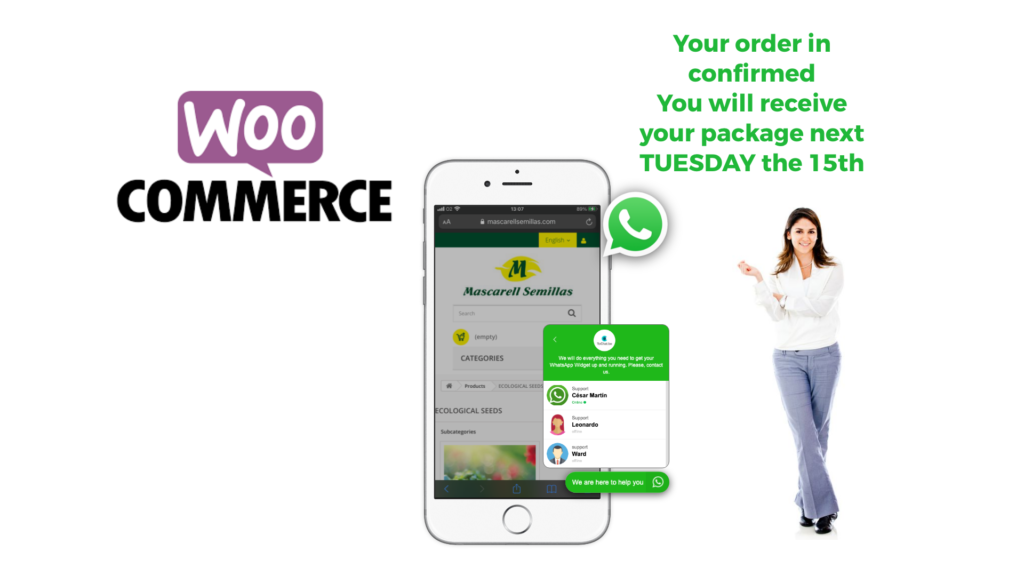
There is no official plugin yet for WooCommerce, but there is an easy and straightforward hack to send an the order notification of WooCommerce through WhatsApp.
Read more: How to Send WhatsApp Notifications for WooCommerce Orders?For this solution you need an Pro or Elite subscription for Send.icu
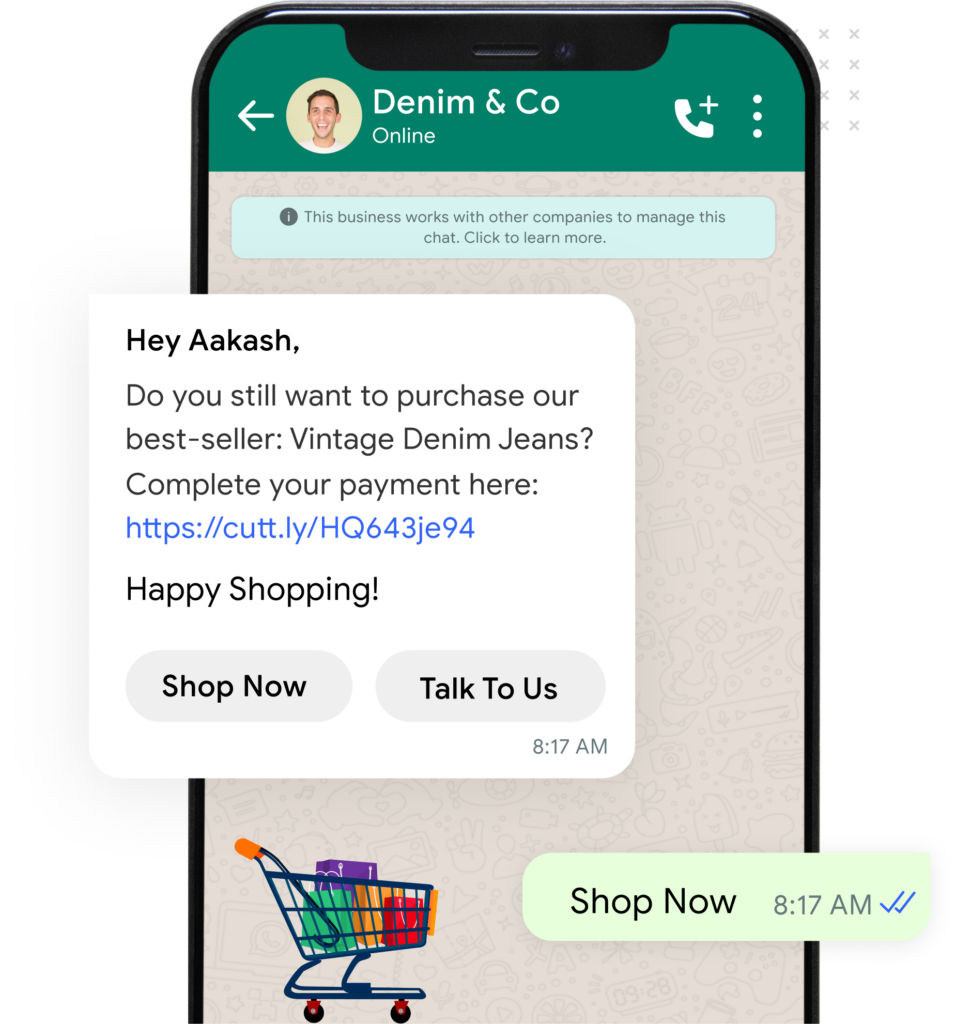
To add the WooCommerce order notification plugin to send WhatsApp messages, follow these steps:
Table of Contents
1. Plugin Setup
Create a new folder for your plugin and include the necessary files.
- Create Plugin Folder: Create a folder named
woocommerce-whatsapp-notificationsin thewp-content/plugins/directory. - Create Main Plugin File: Inside the folder, create a file named
woocommerce-whatsapp-notifications.php.
2. Main Plugin File
Add the following code to the woocommerce-whatsapp-notifications.php file:
phpCopy code<?php
/*
Plugin Name: WooCommerce WhatsApp Notifications
Description: Sends WhatsApp notifications to customers on WooCommerce order status changes.
Version: 1.0
Author: Your Name
*/
if (!defined('ABSPATH')) {
exit; // Exit if accessed directly.
}
// Add settings to WooCommerce
add_filter('woocommerce_get_settings_pages', 'whatsapp_woocommerce_add_settings_page');
function whatsapp_woocommerce_add_settings_page($settings) {
$settings[] = include 'includes/class-wc-settings-whatsapp.php';
return $settings;
}
// Hook into WooCommerce order events
add_action('woocommerce_order_status_changed', 'send_whatsapp_notification_on_order', 10, 4);
function send_whatsapp_notification_on_order($order_id, $old_status, $new_status, $order) {
$jid = '91' . $order->get_billing_phone() . '@s.whatsapp.net';
$msg = get_whatsapp_order_message($order, $new_status);
$response = send_whatsapp_message($jid, $msg);
save_whatsapp_message_log($order_id, $msg, $response);
if (!$response['success']) {
// Handle error
error_log('Failed to send WhatsApp notification: ' . $response['message']);
}
}
function send_whatsapp_message($jid, $msg) {
$token = get_option('whatsapp_api_token');
$instance_id = get_option('whatsapp_api_instance_id');
$response = wp_remote_get("https://app.send.icu/api/v1/send-text?token=$token&instance_id=$instance_id&jid=$jid&msg=" . urlencode($msg));
if (is_wp_error($response)) {
return array('success' => false, 'message' => $response->get_error_message());
}
$body = wp_remote_retrieve_body($response);
$data = json_decode($body, true);
return $data;
}
function get_whatsapp_order_message($order, $new_status) {
return "Hello " . $order->get_billing_first_name() . ", your order #" . $order->get_id() . " status has changed to " . $new_status . ".";
}
function save_whatsapp_message_log($order_id, $msg, $response) {
global $wpdb;
$table_name = $wpdb->prefix . 'whatsapp_message_logs';
$wpdb->insert($table_name, array(
'order_id' => $order_id,
'message' => $msg,
'response' => maybe_serialize($response),
'sent_at' => current_time('mysql')
));
}
// Create logs table on plugin activation
function whatsapp_create_logs_table() {
global $wpdb;
$table_name = $wpdb->prefix . 'whatsapp_message_logs';
$charset_collate = $wpdb->get_charset_collate();
$sql = "CREATE TABLE $table_name (
id mediumint(9) NOT NULL AUTO_INCREMENT,
order_id mediumint(9) NOT NULL,
message text NOT NULL,
response text NOT NULL,
sent_at datetime DEFAULT '0000-00-00 00:00:00' NOT NULL,
PRIMARY KEY (id)
) $charset_collate;";
require_once(ABSPATH . 'wp-admin/includes/upgrade.php');
dbDelta($sql);
}
register_activation_hook(__FILE__, 'whatsapp_create_logs_table');
3. Settings Page
Create the class-wc-settings-whatsapp.php file inside an includes folder:
phpCopy code<?php
if (!defined('ABSPATH')) {
exit; // Exit if accessed directly.
}
class WC_Settings_WhatsApp extends WC_Settings_Page {
public function __construct() {
$this->id = 'whatsapp';
$this->label = __('WhatsApp API', 'woocommerce');
parent::__construct();
}
public function get_settings() {
return array(
'section_title' => array(
'name' => __('WhatsApp API Settings', 'woocommerce'),
'type' => 'title',
'desc' => '',
'id' => 'whatsapp_api_settings',
),
'token' => array(
'name' => __('API Token', 'woocommerce'),
'type' => 'text',
'desc' => __('Enter your WhatsApp API token.', 'woocommerce'),
'id' => 'whatsapp_api_token',
),
'instance_id' => array(
'name' => __('Instance ID', 'woocommerce'),
'type' => 'text',
'desc' => __('Enter your WhatsApp API instance ID.', 'woocommerce'),
'id' => 'whatsapp_api_instance_id',
),
'section_end' => array(
'type' => 'sectionend',
'id' => 'whatsapp_api_settings',
),
);
}
}
return new WC_Settings_WhatsApp();
4. Activate the Plugin
- Upload the Plugin: Upload the
woocommerce-whatsapp-notificationsfolder to thewp-content/plugins/directory on your server. - Activate the Plugin: Go to the WordPress admin dashboard, navigate to “Plugins,” find “WooCommerce WhatsApp Notifications,” and click “Activate.”
- Configure Settings: Go to WooCommerce settings, find the new “WhatsApp API” tab, and enter your WhatsApp API token and instance ID.
This setup will enable WhatsApp notifications for WooCommerce order status changes. When an order status changes, a WhatsApp message will be sent to the customer’s phone number with the updated status.